
- What is Django?
- Setting Up the Environment
- Creating a Django Project
- Understanding Django's Structure
- Creating Your First App
- Setting Up the Database
- Working with Models
- Creating Views
- Handling URLs
- Using Templates
- Admin Interface
- Deploying Your Application
Conclusion
What is Django?
Django is a free and open-source web framework written in Python that follows the model-template-views (MTV) architectural pattern. It was created to ease the process of building complex, database-driven websites with a focus on reusability, rapid development, and the "don't repeat yourself" (DRY) principle.
Key Features of Django:
- ORM (Object-Relational Mapping): Simplifies database interactions.
- Admin Interface: Automatically generated admin panel for managing your application.
- Scalability: Can handle high-traffic sites like Instagram and Pinterest.
- Security: Comes with built-in protection against common threats like SQL injection and XSS attacks.
- Flexibility: Extensible with third-party packages and supports a wide range of databases.
Setting Up the Environment
Before we dive into Django, let’s set up your development environment.
1. Install Python: Django requires Python 3.7 or later. You can download Python from [python.org](https://www.python.org/downloads/).
2. Install Django: Once Python is installed, you can install Django using pip (Python's package manager).
pip install django
3. Set Up a Virtual Environment: It's best practice to create a virtual environment for your Django projects to manage dependencies.
python -m venv myenv
source myenv/bin/activate
# On Windows: myenv\Scripts\activate
4. Install Django in the Virtual Environment:
pip install django
Creating a Django Project
Now that your environment is set up, let's create a Django project.
1. Create a New Django Project: Run the following command to create a new project.
django-admin startproject myproject
This creates a directory named `myproject` with the basic files needed for a Django project.
2. Run the Development Server: Navigate into your project directory and start the development server.
cd myproject
python manage.py runserver
You should see the Django welcome page at `http://127.0.0.1:8000/`.
Understanding Django's Structure
Django projects are structured in a specific way to separate concerns and promote modularity. Here’s a quick overview of the files and directories created:
- `manage.py`: A command-line utility that lets you interact with your project.
- `myproject/`: The main project directory.
- `__init__.py`: Indicates that this directory is a Python package.
- `settings.py`: Contains the project’s configuration settings.
- `urls.py`: The URL declarations for the project.
- `asgi.py` and `wsgi.py`: Entry points for ASGI and WSGI-compatible web servers.
Creating Your First App
In Django, an app is a web application that does something—like a blog, a forum, or a poll. A project can contain multiple apps.
1. Create an App:
python manage.py startapp blog
This command creates a `blog` directory with files that define the app’s behavior.
2. Register the App: Open `myproject/settings.py` and add your app to the `INSTALLED_APPS` list.
python
INSTALLED_APPS = [
'blog',
]
Setting Up the Database
Django comes with built-in support for SQLite, but you can also use other databases like PostgreSQL, MySQL, or Oracle.
1. Configure the Database: In `settings.py`, you can configure your database settings. By default, Django uses SQLite.
DATABASES = {
'default': {
'ENGINE': 'django.db.backends.sqlite3',
'NAME': BASE_DIR / 'db.sqlite3',
}
}
2. Apply Migrations: Django uses migrations to apply changes to the database schema.
python manage.py migrate
This command applies all necessary migrations, setting up your database.
Working with Models
Models define the structure of your database tables in Django. Let’s create a model for our blog app.
1. Define a Model: In `blog/models.py`, define your `Post` model.
from django.db import models
class Post(models.Model):
title = models.CharField(max_length=200)
content = models.TextField()
published_date = models.DateTimeField(auto_now_add=True)
def __str__(self):
return self.title
2. Create Migrations: After defining your model, create a migration to add it to the database.
python manage.py makemigrations
3. Apply the Migration:
python manage.py migrate
Creating Views
Views in Django handle the logic behind what a user sees when they visit a particular URL.
1. Create a Simple View: In `blog/views.py`, define a view that displays all blog posts.
from django.shortcuts import render
from .models import Post
def post_list(request):
posts = Post.objects.all()
return render(request, 'blog/post_list.html', {'posts': posts})
2. Link the View to a URL: In `blog/urls.py`, create a URL pattern for your view.
from django.urls import path
from . import views
urlpatterns = [
path('', views.post_list, name='post_list'),
]
Then, include your app’s URLs in the main project’s `urls.py`:
from django.urls import include, path
urlpatterns = [
path('blog/', include('blog.urls')),
]
Handling URLs
URLs in Django are mapped to views. Each URL pattern corresponds to a specific view that handles the request.
1. URL Configuration: In `myproject/urls.py`, you can define global URL patterns. Each app can also have its own `urls.py`.
from django.contrib import admin
from django.urls import path, include
urlpatterns = [
path('admin/', admin.site.urls),
path('blog/', include('blog.urls')),
]
2. Named URLs: Use named URLs to make your templates and views more maintainable.
path('', views.post_list, name='post_list')
Using Templates
Django’s templating system allows you to define the structure of your HTML pages.
1. Create a Template: In `blog/templates/blog/`, create a file named `post_list.html`.
<!DOCTYPE html>
<html>
<head>
<title>My Blog</title>
</head>
<body>
<h1>Blog Posts</h1>
<ul>
{% for post in posts %}
<li>{{ post.title }} - {{ post.published_date }}</li>
{% endfor %}
</ul>
</body>
</html>
2. Use Template Tags: Django templates support logic using template tags like `{% for %}`, `{% if %}`, and more.
Admin Interface
Django includes an automatically generated admin interface that you can use to manage your models.
1. Create an Admin User: First, create a superuser who can access the admin site.
python manage.py createsuperuser
2. Register Your Models: In `blog/admin.py`, register your model so it appears in the admin interface.
from django.contrib import admin
from .models import Post
admin.site.register(Post)
3. Access the Admin Interface: Start your development server and navigate to `http://127.0.0.1:8000/admin/`. Log in with the superuser credentials you created.
Deploying Your
Once your Django application is ready, you’ll want to deploy it to a production server.
1. Choose a Hosting Provider: Popular options include Heroku, AWS, and DigitalOcean.
2. Set Up a Production Environment: Use a production-ready web server like Gunicorn and a reverse proxy like Nginx.
3. Configure Static Files: Collect your static files for production using:
python manage.py collectstatic
4. Use a Production Database: For production, consider using a robust database like PostgreSQL.
5. Apply Security Best Practices: Configure your settings for production, including setting `DEBUG = False` and configuring allowed hosts.
Conclusion
This guide has walked you through the basics of Django, from setting up your environment to deploying a simple web application. Django’s robust framework allows you to quickly develop and deploy powerful web applications with minimal effort. As you grow more comfortable with the basics, you can start exploring Django’s more advanced features, such as custom middleware, asynchronous views, and Django Rest Framework for building APIs.

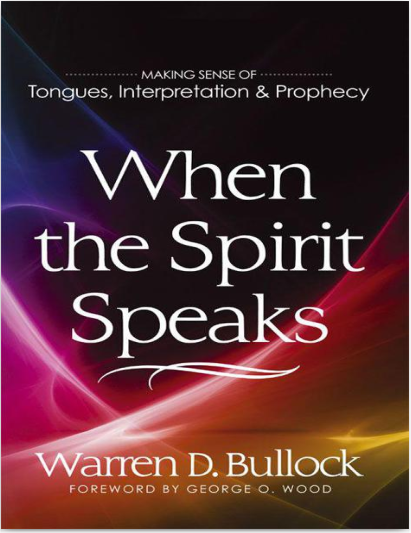
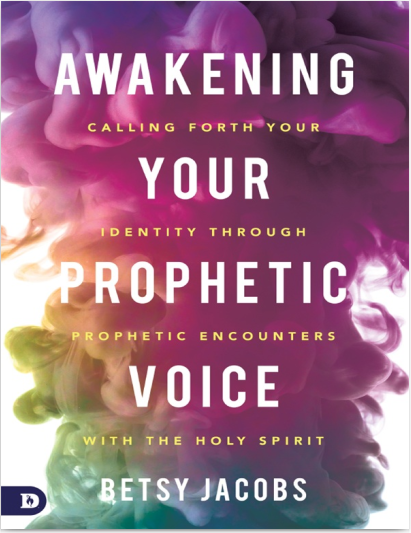
Comments
powerfull